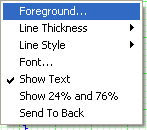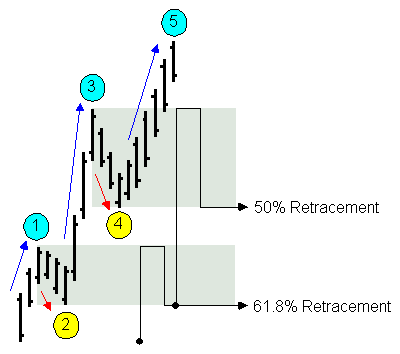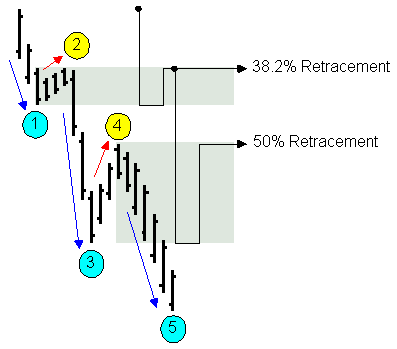Fibonacci Ruler:

Drawing a Fibonacci Ruler :
- Select the Fibonacci Retracement Tool from the Toolbox.
- Left click on the chart where you would like the
ruler to begin.
- Move the mouse pointer to the lower right
position of the ruler and left click to place.
Resizing the Fibonacci Ruler:
- Select the ruler by clicking on it. You can tell the
ruler is selected when boxes appear on the corners of
the drawing.
- Click on one of the boxes to drag the select point and release
the mouse button.
Moving the Fibonacci Ruler:
Select the ruler by clicking on it, then drag to the new
location and release the mouse button.
Deleting
the Fibonacci Ruler:
Select the ruler by clicking on it and press the
delete key on your keyboard.
Changing Properties for the Fibonacci Ruler:
- Right-Click on the ruler to view the properties menu. (see
below)
- Properties that can be changed are:
- Foreground: Changes the line color of the ruler.
- Line Thickness: Changes the thickness of the ruler lines.
Choose values from 1-6.
- Line Style: Changes The line style of the ruler, which shows
when the line is selected.
Choose from solid, dashed, dotted and more.
- Font: Changes the Font, Size, Style, and Color of the values.
- Show Text: Deselect\Select to view or hide the values.
- Show 24% and 76%: Select\Deselect to view 2 additional values.
- Send to back: Changes the layer of the tool. This option is
used when more than one tool is in the same area of the chart. Click
on Send to back when you need to access a tool under the Fibonacci
Ruler.
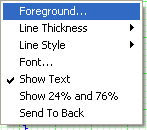 |
Fibonacci Arc:

Drawing a Fibonacci Arc :
- Select the Fibonacci Arc Tool from the Toolbox.
- Move the mouse pointer to the point on the
chart that you would like to start the stem of the arc tool, left
click start.
- Move the mouse pointer to the ending point
for the arc tool and left click to place. (While moving to the end
point, the arc will extend for you to get an idea of placement on
the ticks.)
Resizing the Fibonacci Arc:
- Select the arc by clicking on it. You can tell the
arc is selected when boxes appear on the corners of
the drawing.
- Click on one of the boxes to drag the select point and release
the mouse button to place.
Moving the Fibonacci Arc:
Select the arc by clicking on it, then drag to the new
location and release the mouse button.
Deleting
the Fibonacci Arc:
Select the arc by clicking on it and press the
delete key on your keyboard.
Changing Properties for the Fibonacci Arc:
- Right-Click on the drawing to view the properties menu. (see
below)
- Properties that can be changed are:
- Foreground: Changes the line color of the arc.
- Line Thickness: Changes the thickness of the arc lines.
Choose values from 1-6.
- Line Style: Changes The line style of the arc, which shows
when the line is selected.
Choose from solid, dashed, dotted and more.
- Font: Changes the Font, Size, Style, and Color of the values.
- Show Text: Deselect\Select to view or hide the values.
- Show 24% and 76%: Select\Deselect to view 2 additional values.
- Send to back: Changes the layer of the tool. This option is
used when more than one tool is in the same area of the chart. Click
on Send to back when you need to access a tool under the Fibonacci
Arc.
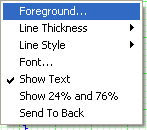 |
Fibonacci Retracement
Commodity prices will frequently consist of an initial
wave, a second wave (often retracing 61.8% of the initial move), the
third wave (usually the largest), then another retracement, and finally
the 5th wave (the last gap), which would exhaust the movement.
Using Track 'n Trade Pro, you can draw a Fibonacci Ruler or Arc to
demonstrate this theory.
|