In the futures industry trading days are scheduled around holiday and
weekends, therefore when looking at a futures chart often times it is
difficult to determine how many actual days have passed while working a
trade.
The number of trading days is also significant for traders using the
number of trading days as a rule in conjunction with a formation. For
example with the 1-2-3 Top or Bottom formation, many traders use the
10-20-50 rule. This rule defines a 1-2-3 if there are 10 trading days
between the #1 and #2 and 10 days between the #2 and #3 points.
To calculate the actual, or trading, days on a chart use the Day Offset
tool.
Days "Higher" and "Lower"
Another statistic used alongside formations and other theories is the
day up and down calculation. This calculation determines how many days,
in a defined set of price bars, were "higher" or "lower."
A day is considered a "higher day" if the close is higher than any previous
close in the set of price bars selected. Conversely, a day is considered
a "lower day" if the close is lower than any previous trading day in the
defined set of price bars.
This statistic is available in Track 'n Trade Pro when using the Day
Offset tool.
Day Offset Tool

The Day Offset tool enables you to measure the number of trading days
vs. actual days that expired between two points on the chart. Also
calculated on this tool is the number of days that the market closed up
or down in comparison with the previous day.
Charting a Day Offset:
1. Select the Day Offset tool from the Toolbar.
2. This tool is drawn like a line. Click for the left point.
3. Move the mouse to the right position and click to finish.
Resizing the Day Offset:
1. Select by clicking on it. Note: The drawing is selected when boxes
appear on the corners.
2. Click on one of the boxes to drag the select point and release the
mouse button.
Moving the Day Offset:
1. Select the drawing by clicking on it and continue holding down the
mouse button.
2. Drag to the new location and release the mouse button.
Deleting the Day Offset:
1. Select the drawing by clicking on it and press the Del(Delete) key on
your keyboard to remove.
2. Or, right-click on the tool and select "Delete" from the menu.
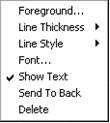
Changing the Properties of a Day Offset:
Right-click on the Day Offset drawing to view the Properties menu.
Properties that can be changed are:
Foreground - Changes the line color of the Day Calculator.
Line Thickness - Changes the thickness of the Day Calculator
Line. Choose values from 1-6.
Line Style - Changes the line style of the Day Offset lines.
Choose from Solid, Dashed, Dotted, and more.
Font - Changes the Font, Size, Style, and Color of the Day
Calculator numbers.
Show Text - Select to view or hide the Day Calculator numbers.
Send to Back - Changes the layer of the drawing. This option is
used when more than one drawing is in the same area of the chart. Click
on "Send to Back "when you need to access a drawing under the Day
Calculator drawing.
Delete - Select to delete tool. Example of the Day Offset Tool in Track 'n Trade Pro:
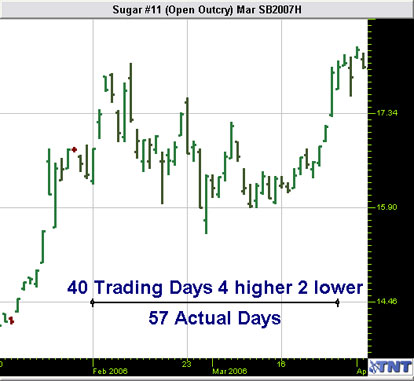
Back To
Top |
|