The Dart (Blip) formation occurs when there is a dramatic price change
which is followed by an equally dramatic price change. There are two
types of Darts: Up and Down.
Dart Up (Blip) Formations
This formation is where a sudden dramatic price increase occurs followed
by an equally dramatic drop in price. A dart formation can appear
anywhere in a chart.
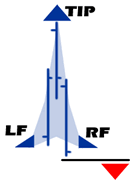
To Trade a Dart Up:
Place a SELL order on the break down of the Right Feather (RF) along
with a stop loss order just above the Tip.
Trading on a Dart formation is extremely risky.
Dart Down (Blip) Formation
This formation is where a sudden dramatic price decrease occurs followed
by an equally dramatic increase in price. A dart formation can appear
anywhere in a chart.
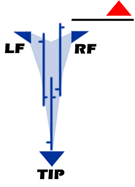
To Trade a Dart Down:
Place a BUY order on the break up of the Right Feather, and then place
your stop loss order right below the Tip.
Trading on a Dart formation is extremely risky.
Back
To Top
Dart (Blip) Tool

To chart a Dart (Blip) Up or Down formation use the Dart/Blip Advanced
Charting Tool.
Drawing a Dart Formation:
1. Select the Dart tool from the Advanced Charting Tool Menu bar.
2. Click your mouse on the Left Feather (LF).
3. Continue to hold down the mouse button while moving to the tip of the
dart.
4. Release the mouse button then move the mouse to the Right Feather (RF)
and release the mouse button.
Lengthening or Shortening the Formation:
1. Select the dart by clicking on it. (The formation is selected when
boxes appear on the corners of the drawing.)
2. Click on one of the boxes to drag the select point and release the
mouse button.
Moving the Entire Dart:
1. Select the dart by clicking on it.
2. Drag to the new location and release the mouse button.
Deleting the Dart:
1. Select the dart by clicking on it and press the Del(Delete) key on
your keyboard.
2. Or, right-click on the drawing and select "Delete" from the menu.
Changing the Properties of a Dart/Blip Drawing:
Right-click on the drawing to view the Properties menu. Properties that
can be changed are:
Foreground - Changes the line color of the Elliot Wave.
Line Thickness - Changes the thickness of the Elliot Wave Line.
Choose values from 1-6.
Line Style - Changes the line style of the Elliot Wave Line.
Choose from Solid, Dashed, Dotted and more.
Send to Back - Changes the layer of the tool. This option is used
when more than one drawing is in the same area of the chart. Click on
Send to Back when you need to access a drawing under the Elliot Wave
Drawing.
Example of a Dart Up and Down in Track 'n Trade Pro:
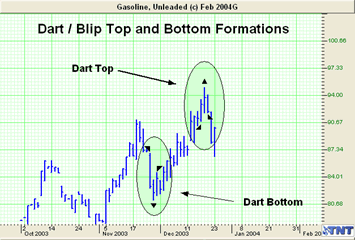
Back To Top |