
The Fibonacci Arc tool is used to measure the different retracement
levels within a market.
Drawing a Fibonacci Arc:
1. Select the Fibonacci Arc tool from the Toolbar.
2. Move the mouse pointer to the point on the chart that you would like
to start the stem of the Arc tool, click start.
3. Move the mouse pointer to the ending point for the arc tool and click
to place. (While moving to the end point, the arc will extend for you to
get an idea of placement on the ticks.)
Resizing the Fibonacci Arc:
1. Select the arc by clicking on it. You can tell the arc is selected
when boxes appear on the corners of the drawing.
2. Click on one of the boxes to drag the select point and release the
mouse button to place.
Moving the Fibonacci Arc:
1. Select the arc by clicking on it.
2. Drag to the new location and release the mouse button.
Deleting the Fibonacci Arc:
1. Select the arc by clicking on it and press the Del(Delete) key on
your keyboard.
2. Or, right-click on the arc and select "Delete" on the menu.
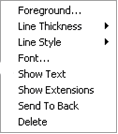
Changing Properties for the Fibonacci Arc:
Right-click on the drawing to view the Properties menu. Properties that
can be changed are:
Foreground - Changes the line color of the arc.
Line Thickness - Changes the thickness of the arc lines. Choose
values from 1-6.
Line Style - Changes the line style of the arc, which shows when
the line is selected. Choose from Solid, Dashed, Dotted, and more.
Font - Changes the Font, Size, Style, and Color of the values.
Show Text - Deselect\Select to view or hide the values.
Show Retracements - Select/Deselect to view the additional
retracement percentages.
Show Prediction - Select/Deselect to view the additional
prediction percentages.
Send to Back - Changes the layer of the drawing. This option is
used when more than one drawing is in the same area of the chart. Click
on "Send to Back" when you need to access a drawing under the Fibonacci
Arc.
Delete - Select to delete the tool.
Example of a Fibonacci Arc in Track 'n Trade Pro:
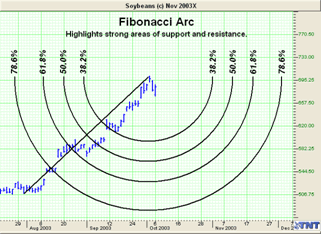
Back To Top |