
The Fibonacci Time Zone uses Fibonacci numbers rather than the percentages used
in the Ruler and Arc tools.
Charting a Fibonacci Time Zone:
1. Select the Fibonacci Time Zone tool from the Toolbar.
2. This tool is drawn like a rectangle. Click for the upper left point.
3. Move the mouse to the bottom right position and click to finish the drawing.
Resizing the Fibonacci Time Zone:
1. Select the drawing by clicking on it. Note: The drawing is selected when
boxes appear on the corners.
2. Click on one of the boxes to drag the select point and release the mouse
button.
Moving the Fibonacci Time Zone:
1. Select the drawing by clicking on it continue holding down the mouse button.
2. Drag to the new location and release the mouse button.
Deleting the Fibonacci Time Zone:
1. Select the drawing by clicking on it and press the Del(Delete) key on your
keyboard to remove.
2. Or, right-click on the tool and select "Delete" from the menu.
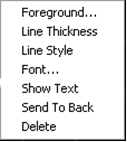
Changing the Properties of a Fibonacci Time Zone:
Right-click on the drawing to view the Properties menu. Properties that can be
changed are:
Foreground - Changes the line color of the Fibonacci Time Zone.
Line Thickness - Changes the thickness of the Fibonacci Time Zone Line. Choose
values from 1-6.
Line Style - Changes the line style of the Fibonacci Time Zone Line. Choose from
Solid, Dashed, Dotted, and more.
Font - Changes the Font, Size, Style, and Color of the Fibonacci Time Zone
numbers.
Show Text - Select to view or hide the numbers.
Send to Back - Changes the layer of the drawing. This option is used when more
than one drawing is in the same area of the chart. Click on "Send to Back" when
you need to access a drawing under the Fibonacci Time Zone.
Delete - Select to delete tool.
Example of a Fibonacci Time Zone in Track 'n Trade Pro:
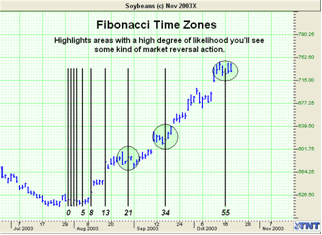
Back To Top |
|