 |
 |
 |
 |
 |
 |
 |
 |
 |
 |
 |
 |
 |
 |
 |
 |
 |
 |
 |
 |
 |
| |
|
|
|
|
 |
 |
 |
 |
|
|
W. D. Gann designed several unique techniques for studying price charts.
One of these techniques included the use of geometric angles in
conjunction with time and price. Gann believed that specific geometric
patterns and angles had unique characteristics that could be used to
predict price action.
Gann's techniques require that charts be drawn with equal time and price
intervals, so that a rise/run of one price unit for each time unit
(called a 1 x 1 trend or angle) will equal a 45 degree angle anywhere on
the chart. Gann believed that the ideal balance between time and price
exists when prices rise or fall at a 45 degree angle relative to the
time axis.
Interpretation
The Gann Fan is made up of nine angles based on this concept. These
trend lines are used to indicate support and resistance levels. When one
line is broken (by the entire days price range) prices should move to
the next line. The drawing of these lines should start from either a
market top or bottom.
It is important to note that this theory is based on a squared 45 degree
angle on the chart. Obviously, a 45 degree angle drawn on a chart is no
longer 45 degrees when the scale is changed without a change to the
opposite scale as well. To "square" the Gann Fan to the current chart's
scaled settings, hold down the CTRL key on your keyboard while clicking
on and rescaling with the mouse pointer. Some Gann experts have reported
that to get a truly "squared" chart, one must set the scaling to 8 price
bars per inch (width) and 4 price bars per inch (height).
A Gann Fan is used to define a market direction or a new trend. For
example, a bull market exists if prices are maintaining strength between
the1x2 lower line and 1x2 higher line. A bear market would be the exact
opposite of the previous scenario.
During an uptrend, the breaking of one line would suggest a further
price drop to the next lower line. Correspondingly, if prices break
above one line, they would be expected to rally to the next higher one.
Example of the Gann Fan in Track 'n Trade Pro:
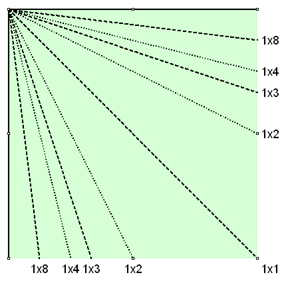
Back To Top
Gann Fan Tool

You can apply this theory to your charts by using the Gann Fan tool on
the Advanced Charting Toolbar.
Drawing a Gann Fan:
1. Select the Gann Fan Tool.
2. Click where you want the Fan to start, continue holding down the
mouse button until reaching the final position of the fan, release
button to place.
Resizing the Gann Fan:
1. Select the Fan by clicking on it. Note: The formation is selected
when boxes appear on the corners of the drawing.
2. Click on one of the boxes to drag the selected point and release the
mouse button to place.
Moving the Gann Fan:
1. Select the Fan by clicking on it.
2. Drag to the new location and release the mouse button.
Deleting the Gann Fan:
1. Select the drawing by clicking on it, then press the Del(Delete) key
on your keyboard.
2. Or, right-click on the fan and select "Delete" from the menu.
Changing Properties of a Gann Fan:
Right-click on the drawing to view the Properties menu. Properties that
can be changed are:
Foreground - Changes the line color for the fan.
Background - Changes the color of the background for the fan.
Line Thickness - Changes the thickness fan line. Choose values from 1-6.
Font - Changes the Font, Size, Style, and Color of the fan values.
Show Text - Select to view or hide the fan values.
Send to Back - Changes the layer of the drawing. This option is used
when more than one drawing is in the same area of the chart. Click on
"Send to Back" when you need to access a drawing under the Gann Fan.
Example of a Gann Fan in Track 'n Trade Pro:
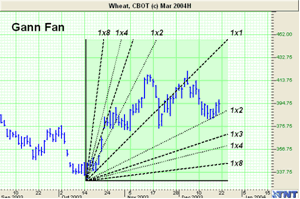
Back To
Top |
|
Technical
Support Department
Phone: U.S. / Canada: (800) 862-7193
Outside the U.S./Canada:(435)
752-8026
Hours: M-F 9am to 5pm MST |
|
 |
 |
|
ASCII Data Downloader |
Meet the President! |
Free
Software |
Brokers |
Educators |
Futures News
Trader's Forum |
Affiliate Program |
Privacy Policy |
Resources
Copyright (c) 2007 Gecko Software, Inc.
|
 |
 |
 |
|