The Inclining Channel is a formation with parallel price barriers along
both the price ceiling and floor. Unlike the Narrow Sideways Channel the
Inclining Channel has an increase in both the price ceiling and price
floor. The breaking of the bottom trend line on this formation shows a
change in trend from bullish to bearish.
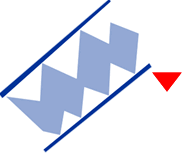
To Trade an Inclining Channel:
Place an order to SELL on the break down and out of the channel.
Example of an Inclining Channel in Track 'n Trade Pro:
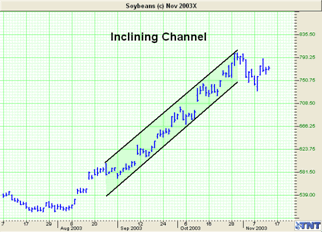
Declining
Channel
The Declining Channel is the exact opposite of the Inclining Channel
formation. The Declining Channel has a decrease in both the price
ceiling and price floor. The breaking of the top trend line on this
formation shows a change in trend from bearish to bullish.
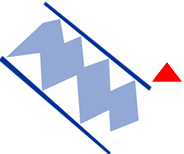
To Trade a Declining Channel:
Place an order to BUY on the break up and out of the channel.
Example of the Declining Channel in Track 'n Trade Pro:
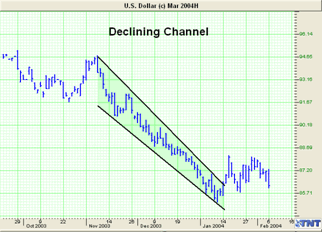
Inclining/Declining Channel Tool

You can identify an Inclining or Declining Channel by using the
Inclining/Declining Channel Tool.
Drawing an Inclining/Declining Channel:
1. Select the Inclining/Declining Channel Tool from the Charting
Toolbox.
2. Position the mouse pointer where you would like to place the top left
point of the Channel and click, continue to hold down the mouse dragging
it to the right bottom point of channel, release mouse button to place.
Moving the Inclining/Declining Channel:
1. Select the Channel drawing by clicking on it.
2. Drag to the new location and release the mouse button to place.
Deleting the Inclining/Declining Channel:
1. Select the drawing by clicking on it and press the Del(Delete) key on
your keyboard.
2. Or, point the mouse cursor over the Channel and right-click. Select
"Delete" in the menu.
Resizing the Inclining/Declining Channel:
1. Select the drawing by clicking on it. Note: The drawing is selected
when boxes appear on the corners.
2. Click on one of the boxes on the corners to drag the select point and
release the mouse button.
Changing Properties of an Inclining/Declining Channel:
To view the Properties menu, right-click your mouse on the channel
drawing tool. Properties that can be changed are:
Foreground - Changes the top and bottom lines of the Channel.
Background - Changes the inside colors of the Channel.
Line Thickness - Changes the thickness of the Channel lines. Choose
values from 1-6.
Line Style - Changes the line style of the Channel lines. Choose
from Solid, Dashed, Dotted, and more.
Send to Back - Changes the layer of the tool. This option is used
when more than one tool is in the same area of the chart. Click on "Send
to Back" when you need to access a tool under the Channel drawing.
Back To Top |