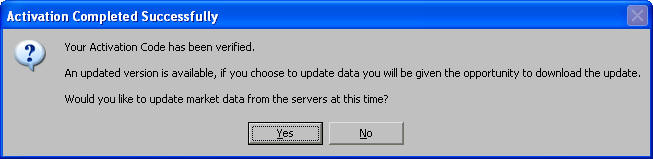1.
When you start
Track 'n Trade Pro, the first screen will ask if you want to
activate the Full Version or Trial Version. Click on the
radio button in front of "Activate Trial Version" then click
on "Next" to continue.
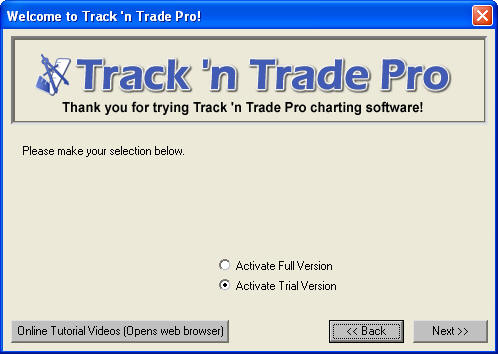
2. The next screen
will ask you for your "Trial Source Code" if you received
this product via CD it will be on your package cover. If you
downloaded it or cannot find a source code, click on "Next"
to continue.
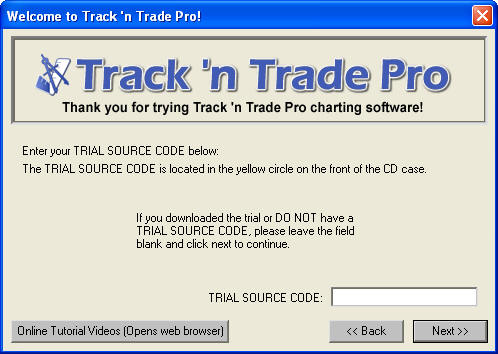
3. The next option
is to request 30 Days of all the additional Plug-ins and
data services that are available with Track 'n Trade Pro.
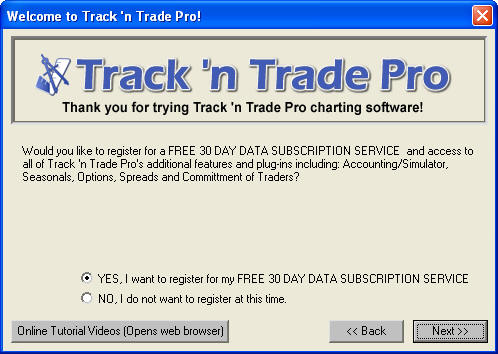
a. NO -
If you want to try the
base charting software and not the plug-ins or data, click
"NO, I do not want to register at this time." and then click
"Next" to start the software.
b. YES -
Select the
radio button in front of "YES, I want to register for my
FREE 30 DAY DATA SUBSCRIPTION SERVICE" and click "Next" to
continue. The following Registration screen will
appear for the extra data and plug-ins. Fill out the form
with your name, phone, and email and a registration code
will be emailed to you.
**You will need to
be connected to the internet.
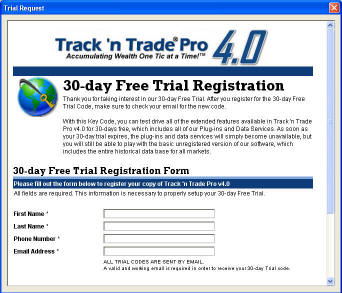
Check your email
and enter the trial activation code in the spaces provided.
Click "Next" when you are finished.
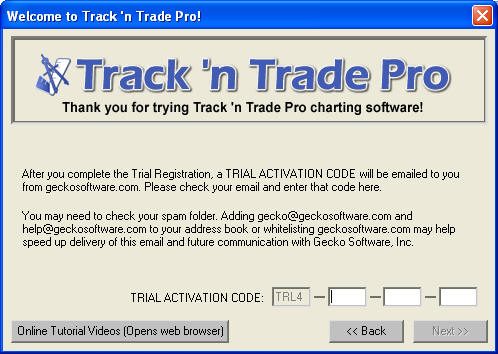
Once you have
finished with the activation, a confirmation message will
appear confirming the activation and giving you an
opportunity to download data and check for any program
updates. Click on "Yes" to download updates and data or
click "No" to do so at another time.