 Some contracts will have a continuous
Line (also Trend) of alternating support and resistance. You may
illustrate these multi-lines with the Line or Multi-Line tools.
Drawing a Multi-Line:
1. Select the Multi-Line Line tool.
2. Left click on the chart where you want the Line to start.
3. Move the mouse to the next point on the Multi-Line and left click to
place.
4. Repeat step 3 until the last point. When placing the last point on
the Multi-Line, right-click to finish.
Resizing the Multi-Line:
1. Select the Multi-Line drawing by clicking on it. You will know the
Multi-Line is selected when boxes appear at the ends of the Multi-Line.
2. Click on a box and drag to the desired length. Release the mouse
button to place the end point of the Multi-Line.
Moving the Multi-Line:
1. Select the Multi-Line drawing by clicking on it.
2. Click on the Multi-Line (not on a box) and drag to new location,
release mouse button to place.
Deleting the Multi-Line:
1. Click on the Multi-Line drawing to select, and then press the
Del(Delete) key on your keyboard.
2. Or, point mouse cursor over the Multi-Line and right-click. Select
"Delete" on the menu.
Example of Multi-Line Tool in Track 'n Trade Pro:
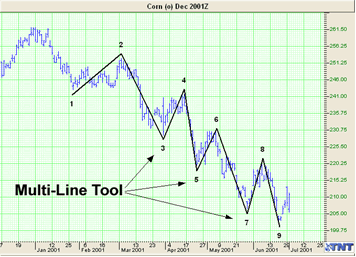
Back To
Top |