
You can measure a retracement with the
N% tool. The default on this charting tool is 50%, but can be changed by
simply dragging the middle bar up or down.
See Fibonacci Time Zone and Fan tools in the Advanced Charting Tools
section for more information on retracements.
Drawing an N% Channel:
1. Select the N% tool from the Charting toolbar.
2. Position the mouse pointer where you would like to place the top left
point of the Channel and left click, continue to hold down the mouse
while dragging it to the right bottom point of Channel. Release mouse
button to place. Note: The default retracement percentage on the N% tool
is 50%.
Moving the % Line:
1. Select the Channel drawing by clicking on it.
2. You will notice that the middle line has a box in the middle of the
line. This is the handle that you will use to change the position of the
percentage line within the tool drawing. As you change the position of
the percentage line, the percentage value to the left will change as
well.
Moving the N% Tool:
1. Left click on the drawing and drag the tool.
2. Release the mouse button to place the drawing.
Deleting the N% Channel:
1. Select the drawing by clicking on it and press the Del(Delete) key on
your keyboard.
2. Or, right-click on the channel tool and select "Delete" from the
menu.
Resizing the N% Channel:
1. Select the drawing by clicking on it. Note: The drawing is selected
when boxes appear on the corners.
2. Click on one of the boxes on the corners to drag the select point and
release the mouse button.
Changing Properties of an N% Channel:
To view the Properties menu, right-click on the drawing. Properties that
can be changed are:
Foreground - Changes the color for top and bottom lines of the
Channel.
Background - Changes the inside color of the Channel.
Line Thickness - Changes the thickness of the Channel lines.
Choose values from 1-6.
Line Style - Changes the line style of the Channel lines. Choose
from Solid, Dashed, Dotted, and more.
Font - Changes font, size, style, and color of text.
Show Text - Select\Deselect to view or hide the text on the
Channel.
Send to Back - Changes the layer of the drawing. This option is
used when more than one tool is in the same area of the chart. Click on
"Send to Back" when you need to access a drawing under the N% Channel
Drawing.
Example of the N% Tool in Track 'n Trade Pro:
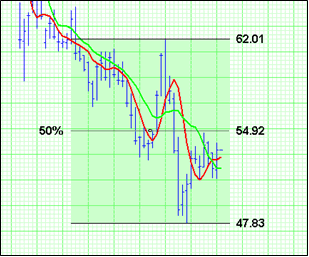
Back To Top |
|