|
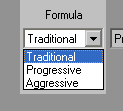 |
Choose your formula aggression
level:
- Traditional Formula:
Generates buy and sell signals more
conservatively, waiting for markets to make larger
moves. |
- Progressive Formula:
A bit more aggressive, giving the buy and sell
signals a little quicker. |
|
- Aggressive Formula:
Produces the most active buy/sell signals. This
formula eliminates the “yellow” or “neutral” zone all
together. |
|
Traditional Formula
Generates buy and sell signals more conservatively, waiting for markets
to make larger moves.
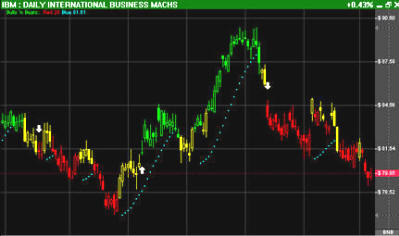
Progressive Formula
A bit more
aggressive, giving the buy and sell signals a little quicker.
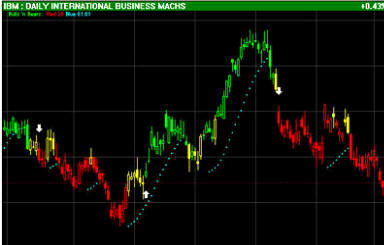
Aggressive Formula:
Produces the
most active buy/sell signals.
This formula eliminates the “yellow” or “neutral” zone all together.
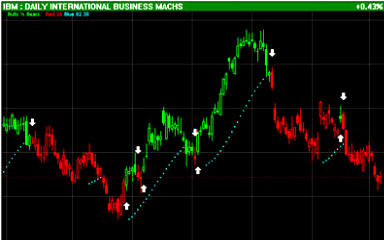
History Settings
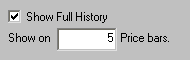 If
you turn on the “Show Full History”, this allows you to be If
you turn on the “Show Full History”, this allows you to be
able to look back in history and see the visual cues provided
by this tool. This is a key setting when “tuning” the indicator
to whichever market you plan on trading. You can also turn
off full history and only have the “lights” or indicator turned on for a
specified period of time,
say ten days.
Bullish/Bearish Arrows
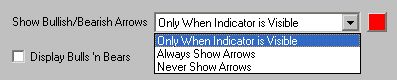
The arrows are called the
“Bullish Arrow” and the “Bearish Arrow” rather than the buy and sell
arrows. These arrows tell us when a market has changed direction from
Bullish to Bearish. We use other methods to also help determine our buy
and sell points along with the arrows, therefore we don't look at them
as buy / sell arrows exclusively.
In the settings you can
determine the arrows that are displayed and their color.
Blue Light and Sensitivity Slider
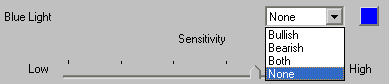
Sensitivity Slider: The slider moves
on a scale from zero to one hundred. Low sensitivity actually gives you
higher numbers, while high sensitivity gives you lower numbers. You can
see the sliding scale represented in the on-screen display
Blue Light: Turn on to trail the market with a stop order to
help us know the proper time to exit the market. This feature has been
dynamically linked between the Parabolic SAR and the Bulls 'n Bears. It
creates a hyperbolic link the formulas used to create the buy and sell
signals and those to create the stop loss signals. Adjust with the
“Sensitivity” slider. |