| 1-2-3 Formations |
Back to Table of Contents Back to Index |
1-2-3 Top
The 1-2-3 Top formation anticipates a change in trend, from up to down, on a break below the number two point. This formation is easily identified because the number one point is the annual price high for the contract.
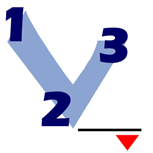
To Trade a 1-2-3 Top:
Place a SELL order on a break down past the #2 point. Then, place a stop
loss order just above the #1 point (Considered to be an industry
standard) or just above the #3 point (A more conservative stop loss
placement.)
Example of a 1-2-3 Top in Track 'n Trade Pro:
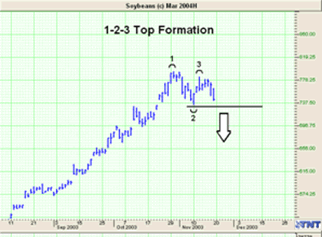
1-2-3 Bottom
The 1-2-3 Bottom formation anticipates a change in trend from down to up
on a break above the number two point. A 1-2-3 Bottom Formation is
easily identified because the number one point is the annual price low.
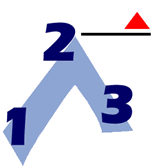
To Trade a 1-2-3
Bottom Formation:
Place a BUY order just above the #2 point, and then place your stop loss
order just below the #1 point (Considered an industry standard) or just
below the #3 point (Considered a more conservative position.)
Example of a 1-2-3 Bottom in Track 'n Trade Pro:
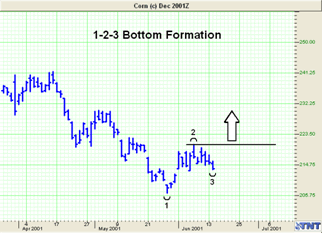
1-2-3 Tool

Use the 1-2-3 Tool to chart both a 1-2-3 Top and Bottom formation.
Drawing a 1-2-3 Top/Bottom:
1. Select the 1-2-3 tool from the Charting Toolbar.
2. Position the mouse pointer where you would like to place the #1 point
and left click to place.
3. Move to the #2 point and click to place.
4. Move to the #3 point and click to place.
Moving a 1-2-3 Drawing:
1. Select the 1-2-3 drawing by clicking on it.
2. Drag to the new location and release the mouse button to place. Note:
The tool is selected when a line appears connecting the 1,2, and 3.
Deleting a 1-2-3 Drawing:
1. Select the 1-2-3 drawing by clicking on it and press the Del(Delete)
Key on your keyboard.
2. Or, right-click the drawing and select "Delete" from the popup menu.
Resizing the 1-2-3 Drawing:
1. Select the 1-2-3 drawing by clicking on it. The drawing is selected
when boxes appear on the corners.
2. Click on one of the boxes to drag the select point and release the
mouse button.
Changing Properties of a 1-2-3 Drawing:
Right-click on the drawing to view the Properties menu. Properties that
can be changed are:
Foreground - Changes the line and arc color of the 1-2-3.
Line Thickness - Changes the thickness of the 1-2-3 line. Choose values
from 1-6.
Line Style - Changes the line style of the 1-2-3 line, which shows when
the line is selected. Choose from Solid, Dashed, Dotted, and more.
Arc Thickness - Changes the arcs formed at the 1, 2, and 3 points.
Choose values from 1-6.
Font - Changes the Font, Size, Style, and Color of the 1, 2, and 3.
Show Text - Select to view or hide the 1, 2, and 3.
Send to Back - Changes the layer of the tool. This option is used when
more than one tool is in the same area of the chart. Click on Send to
Back when you need to access a tool under the 1-2-3 drawing.