Trend fans are an extension of the regular trend line, and they accent simple trend line trading concepts by extending the single trend line to a multiple of fan lines that give you a better look at a trend, its retracements and market reversals.
Take a look at this diagram. As a trend moves up in scale, a chartist will generally draw a vertical line across price bar lows; or alternatively, when a market is moving down, across the price bar highs.
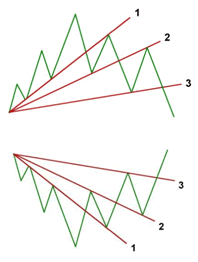
Then, as the market continues to make its retracement, we can then draw another trend line across the next level of support or resistance. The line is support if the market is moving up and resistance if it is moving down.
You will notice how the last move of the trend, which was resistance for the first trend line, is now support for the second trend line. Now draw the third trend line. At this point, you can see that the market has made a solid retracement down past this third fan line.
When the market crosses the third fan line, it is considered to be confirmation of market retracement; a market that was once considered bullish...is now bearish, or if bearish, would now be considered bullish.
Rule of Thumb: When the markets price bars cross above or below the third trend fan line, this is your signal and confirmation that the market has shifted from bullish to bearish, or bearish to bullish.
To Trade a Trend Fan:
Place an order to enter the market on the break out past the third Trend Fan line. See the example charts:
Example 1 of a Trend Fan using Track 'n Trade Pro:
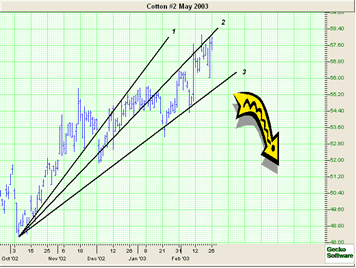
Example 2 of a Trend Fan using Track 'n Trade Pro:
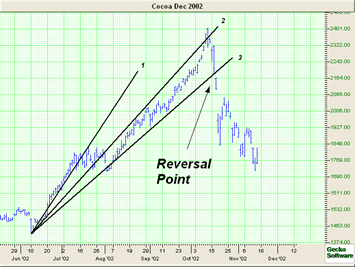
Example 3 of a Trend Fan using Track 'n Trade Pro:
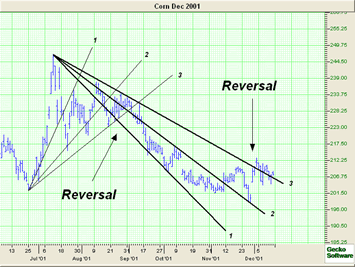
Back To Top
Trend Fan Tool

To identify a Trend Fan within a chart use the Trend Fan tool.
Drawing a Trend Fan:
1. Select the Trend Fan tool.
2. Left-click where you want the Fan to start.
3. Move the mouse pointer to where the first line is to end and click to place.
4. Repeat Step 3 until you get to the last line.
5. To place the last trend, move the mouse pointer to the ending point and right click to place.
Resizing the Trend Fan:
1. Select the Trend Fan by clicking on it. Note: The formation is selected when boxes appear on the corners of the drawing.
2. Click on one of the boxes to drag the selected point and release the mouse button to place.
Moving the Trend Fan:
1. Select the Trend Fan by clicking on it.
2. Drag to the new location and release the mouse button.
Deleting the Trend Fan:
1. Select the drawing by clicking on it then, press the Del(Delete) key on your keyboard to remove the Trend Fan.
2. Or, right-click on the fan and select "Delete" in the menu.
Back To Top