The Triangle formation comes in many varieties. There are Rising/Inclining Wedges and Symmetrical/Non-Symmetrical Triangles.
Inclining Wedge
The Inclining Wedge Formation occurs when the slope of price bar highs and lows consolidate to a point. The slope of both lines is up with the lower line being steeper than the higher one.
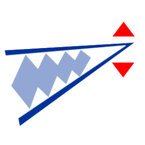
To Trade the Inclining Wedge:
Place a BUY order on a break up and out of the wedge or a SELL order on
a break down and out of the wedge. Inclining Wedges with a prior
downtrend are anticipated to break down and out rather than up and out.
Example of an Inclining Wedge in Track 'n Trade Pro:

Declining Wedge
A Declining Wedge formation occurs when the slope of price bar highs and
lows consolidate to a point. The slope of both lines is down, the top
line being steeper than the lower one. This formation is opposite the
Inclining Wedge.
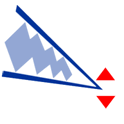
To Trade the Declining Wedge:
Place an order to BUY on a break up and out of the wedge or an order to
SELL on a break down and out of the wedge. Falling wedges, with a prior
up trend, are anticipated to break up and out, rather than down and out.
Example of a Declining Wedge in Track 'n Trade Pro:
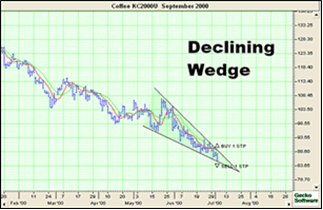
Symmetrical Triangle
A Symmetrical Triangle formation occurs when there is a pause in the
current trend, after which the previous trend is resumed. Also notice
that the price bars form a perfect symmetrical triangle shape.
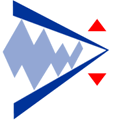
To Trade a Symmetrical Triangle:
Place a BUY order on a break up and out of the triangle or a SELL order
on break down and out of the triangle.
Example of a Symmetrical Triangle in Track 'n Trade Pro:
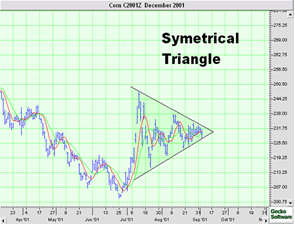
Non-Symmetrical Triangle
A Non-Symmetrical formation occurs in exactly the same situation as a
Symmetrical Triangle, only the pattern lacks symmetry. This formation
resumes the previous trend as well when a break out occurs.
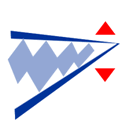
To Trade a Non-Symmetrical Triangle:
Place a BUY order on a break up and out of the triangle or an order to
SELL on a break down and out of the triangle.
Example of a Non-Symmetrical Triangle in Track 'n Trade Pro:

Back To Top
Wedge and Triangle Tool

To identify any type of Wedge or Triangle, use the Wedge tool.
Drawing a Wedge/Triangle Formation:
1. Select the Wedge tool from the Toolbar.
2. Left click your mouse at the top of the Triangle.
3. Drag the mouse pointer to the bottom of the Triangle and left click
to place.
4. Next, drag the mouse pointer to form a Triangle and left click the
mouse to place the final point.
Resizing the Wedge/Triangle Formation:
1. Select the drawing by clicking on it. Note: The formation is selected
when boxes appear on the corners of the drawing.
2. Click on one of the boxes to drag the select point and release the
mouse button.
Moving the Wedge/Triangle Formation:
1. Select the drawing by clicking on it.
2. Drag to the new location and release the mouse button.
Deleting the Wedge/Triangle Formation:
1. Select the drawing by clicking on it and press the Del(Delete) key on
your keyboard.
2. Or, right-click on the formation and choose the "Delete" option in
the menu.
Changing the Properties of the Triangle Formation:
Right-click on the drawing to view the Properties menu. Properties that
can be changed are:
Foreground - Changes the line color of the Triangle drawing.
Background - Changes the inside color of the Triangle drawing.
Line Thickness - Changes the thickness of the Triangle line.
Choose values from 1-6.
Line Style - Changes the line style of the Triangle line. Choose
from Solid, Dashed, Dotted, and more.
Send to Back - Changes the layer of the tool. This option is used
when more than one tool is in the same area of the chart. Click on "Send
to Back" when you need to access a tool under the Triangle drawing.
Back to Top