Introduction
Track 'n Trade Pro generates weekly and monthly long-term charts with up
to 25 years of historical data. To open a
long-term chart, click on the
appropriate button to the right of the chart window. The day button is
selected automatically when you open a commodity contract.
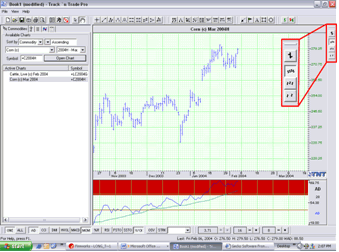
When you click on either the "Week" or "Month" buttons a long term chart
is created and listed in the Active Charts window.
Comparison of Chart Ticks:
| Chart |
Tick Represents |
Open |
High |
Low
|
Close |
| Daily |
One Day |
Day's open |
Day's High |
Day's low |
Day's close |
| Weekly |
One Week |
1st Day's Open Value |
High for the Week |
Low for the Week |
Last Day's Close
Value |
| Monthly |
One Month
|
1st Day's Open Value |
High for the Month |
Low for the Month |
Last Day's Close
Value |
How are Long Term Charts created?
Because commodity contracts overlap over each other, Track 'n Trade Pro
creates Long Term charts using the data from the front month contracts.
This method includes the data for the section of the contract that is
actively being traded, therefore has higher volume and open interest.
This is demonstrated in Diagram 1.
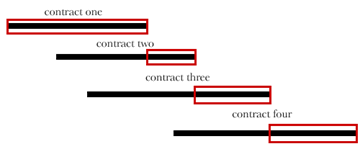
Diagram 1: The boxes represent the portion of the contract that Track 'n
Trade Pro uses to create the long term chart.
Long Term Chart Options
Another way to create a long-term chart is to take only the "fat"
portion of each front month contract and paste them together. With this
method, you are both cutting off the beginning of the chart (where there
is typically less volume and
open interest) and the end of the chart
where it is "cooling down" (Most traders are transferring their orders
to the next month's contract). See Diagrams 2 & 3.
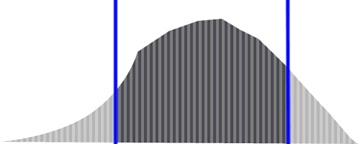
Diagram 2: Contracts tend to have more activity during the middle of the
contract and less toward the end when trader's are transferring their
orders to the next month's contract. Track 'n Trade Pro can cut out the
middle of each contract and then paste them together as a long term
chart.
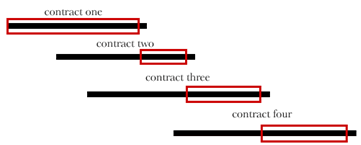
Diagram 3: Using options available in Track 'n Trade Pro, traders are
able to specify the number of days at the end of a contract that they
would like excluded from a long term chart.
Setting Long Term Chart Options:
See the Program Options section for more information.
Important: After applying the new settings in Program Options, you will
need to delete the long-term chart from the Active Charts list, and then
re-generate the chart to apply the new settings to the long term-chart.
This is only if you currently
have a long-term chart open.
Back To Top |