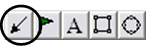
The Arrow tool is located in the Notation Toolbar. This tool enables you to draw arrows to help point out areas of interest on your chart.
Drawing an Arrow:
1. Select the Arrow tool button.
2. Position the mouse pointer where you want to place the point of the arrow and click the mouse button.
3. Continue holding down the mouse button and drag the mouse pointer to the location you would like to end the arrow and release.
Moving an Arrow:
1. Click and continue holding down the mouse button.
2. Drag to the new location and release the mouse button to place.
Deleting an Arrow:
1. Click on the arrow to select and press the Del(Delete) key on your keyboard.
2. Or, right-click on the arrow and select "Delete" from the menu.
Changing the Length of an Arrow:
1. Click to select the arrow.
2. Next, click on a box (markers located at each end of the arrow) continue to hold the mouse button and drag to lengthen/shorten arrow, and then release to place.
Changing the Properties of the Drawn Arrow:
Right-click on the arrow to open the Properties menu:
Foreground - Changes the color of the entire arrow.
Line Thickness - Changes the thickness of the stem on the arrow. Choose values from 1-6.
Line Style - Changes the style of the arrow stem. Choose from Solid, Dashed, Dotted, and more.
Send to Back - Changes the layer of the drawing. This option is used when more than one drawing is in the same area of the chart. Click on "Send to Back" when you need to access a drawing under the arrow.
Delete - Select to delete tool.