To create a highlighted region: Click at either end of the Ruler bar and drag either up or down to the end point of the region.
To place a line: Click inside the ruler bar and drag the line to the desired point.
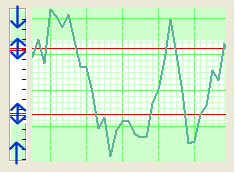
To change the color of the highlighted region: Right-click on either the bottom edge (if it is on the top of the indicator window) or the top edge (if it is on the bottom of the indicator window). Next, choose the "Select Color" option from the popup menu. The Color Palette will then open. Choose a desired color and click on "OK".
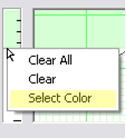
You may also clear the item that you right-clicked on, or "Clear All" items in the Indicator window by selecting these items from the right-click menu.
Back To Top
Current Chart Settings
This folder only appears in the Program Options screen when a Chart is open.
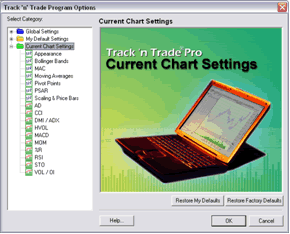
All of the options that appear in this folder are identical to those found in the My Default Settings folder. The difference between the two folders is when you set your options in the Current Chart Settings folder; the options you change will only affect your currently opened chart.
Back To Top