Introduction
The Program Options in Track 'n Trade Pro enables you to customize the
chart appearance, tool options, and indicator settings on either a
Global or Per-Chart basis. The Program Options window includes three
setting areas:
Global Settings: This section contains settings for Tools, Long
Term settings, and some Plug-in Settings (if you have the Plug-in
installed).These settings will only affect new charts that are opened.
My Default Settings: This section contains settings for the chart
appearance and indicators. Anything changed in this section will affect
new Chartbooks and new charts opened in a saved Chartbook. It will not
affect currently opened charts or already saved charts.
Current Chart Settings: This section contains all of the settings
in the My Default Section of Program Options. Anything changed in this
section will affect only the specific chart that you have open and have
selected.
To View the Program Options Screen
There are two ways to pull up the Program Options screen:
1. Click on the View Menu and select Program Options.
2. You can also click on the Program Options icon on the main Toolbar.
(shown below)

Back To Top
Global Settings
The Global Settings section of the Program Options folder gives you the
ability to change settings that will affect only new Chartbooks or new
charts opened within a saved Chartbook.
Saved Charts will keep the settings on currently drawn tools and apply
the new settings to new tools drawn on the chart.
For example, if you change the Global Setting Line tool color to blue,
and then open a previously saved chart that contains tools drawn on it
in green, those tools will keep the green color. Any new tools that you
draw on this saved chart will be colored blue until the setting is
changed.
See the Tools section in this chapter for more information.
Global Settings Window in Track 'n Trade Pro:
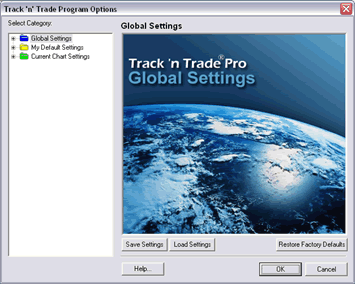
To open the Global Settings folder:
Click on the "plus sign" to the left of the folder. The blue Global
Settings folder contains your Long Term chart settings and your Tool
settings.
Back To Top
Track 'n Trade Pro Themes
Track 'n Trade Pro gives you the ability to take all of the settings in
Program Options and save them into a "Theme" file. This gives you the
ability to have different themes and apply many settings quickly to a
chart.
Creating a Theme:
To create a theme, simply select your desired settings within the three
sections of settings: Global, My Defaults, and Per Chart. Next, go to
the Global Settings main page and select the "Save Settings" button.
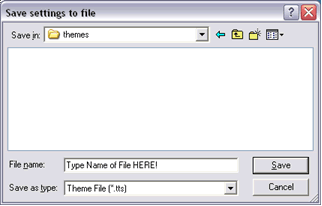
This will open the Save As window. Choose a name for the file and click
on the "Save" button. The theme will be saved in the themes folder
located in the Track 'n Trade Pro folder where you installed it.
(Default location for the software is C:\Program Files\Gecko
Software\Track 'n Trade Pro 4.0)
Applying a Theme:
1. Open the Program Options window.
2. Click on the "Load Settings" button located on the Global Settings
page.
3. This will open the themes directory. Click on the theme file that you
would like to apply by clicking on the "Open" button.
Back To Top |
|