The Long Term section allows the user to define how long term charts are calculated. There are two types of Long-Term Charts: Weekly and Monthly. See the Long-Term Charts section for information on how these charts are generated and how to use them in your trading.
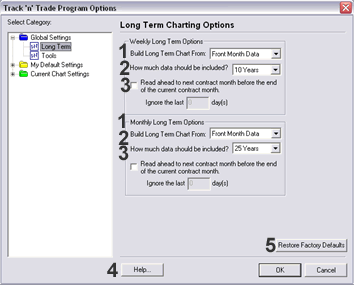
Long Term Charting Options:
1. Build Long Term Charts from:
|
|
Front Month Data: This option uses data from one contract month to the next in historical order. For example: Jan 2001, Mar 2001, May 2001 and so on. |
|
|
Contract Month Data: This option uses data from a contract month from each successive year. For example: Jan 2001, Jan 2002, Jan 2003 and so on. |
2. How much data should be included?
2-10 years of data can be displayed at a time on a long term chart.
Click on the drop down menu to specify the number of years to be
displayed.
3. To cut off the end of the contract used in your long term chart,
click on the empty check box in front of the text: "Read ahead to
next contract month before the end of the current contract month."
Next, specify the number of days in the box that you would like to
exclude. (Note: This option is best used for historical data. If you are
looking at a long-term chart that includes current data, remember that
if you set this option to exclude 10 days, the last few days will apply
this rule and exclude the last 10 days of data.)
4. Help: Information from this manual has been integrated into
the software. When clicking on the "Help" button you will get specific
documentation based on the location of the button. You may also press F1
on your keyboard.
5. To set the options back to the Factory Defaults, click on the
"Restore Factory Defaults" button on the bottom of the Properties
screen.
Important: After applying the new settings in Program Options,
you will need to delete the long-term chart from the Active Charts list,
and then re-generate the chart to apply the new settings to the long
term-chart. This is only if you currently have a long-term chart open.
Back To Top