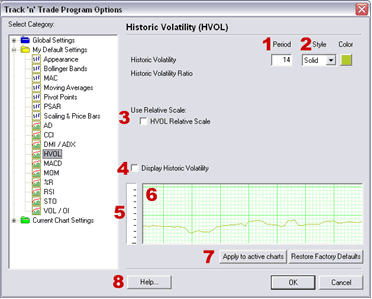
1. Period: To specify the number of
days used in calculating Historic Volatility, simply click on the box,
highlight the current number, and type in a new value. Be sure to click
on "OK" to save your changes.
2. Style & Color: The Historic Volatility line can be displayed
as a Solid, Dashed, or Dotted line. Click on the drop down menu to
specify the type of line style desired. Click on the box next to the
drop down menu to change the color of the line.
3. Use Relative Scale: When choosing this option, the 100% location
is changed to the highest point value in the HVOL Indicator.
4. To display the indicator in the chart window, click the check
box.
5. Ruler Bar: See the Ruler Bar section at the end of this chapter.
6. Preview Window: This window allows you to make changes and
preview them before saving them.
7. Click on "Apply to Active Charts" if you would like to see your
selected settings on all the charts you have open. Click on "Restore
Factory Defaults" if you would like to restore original software
settings.
8. Help: Information from the manual has been integrated into the
software. When clicking on the "Help" button you will get specific
documentation based on the location of the button. You may also press F1
on your keyboard to access this information.
Back To
Top