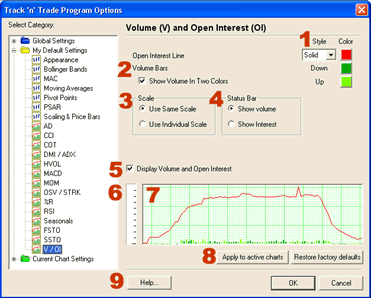
1. Style & Color: The Volume\Open Interest line can be displayed as a solid, dashed, or dotted line. Click on the drop down menu to specify the type of line style desired. Next to the drop down menu is the color box, click on this box to open a panel and change the line color.
2. Volume Bars: If you'd like to display the Volume indicator in two colors check this box.
3. Scale: Choose how you would like to view the VOL indicator by selecting the radial button you prefer.
a. Same Scale: The VOL indicator will not be proportional to the size of the indicator window
b. Individual Scale: The VOL Indicator will be displayed with its highest value equal to 100% of the window.
4. Status Bar: Determines if the Volume or Open Interest is displayed in the status bar. (The opposite will be shown in the current price bar.)
5. To Display the indicator in the chart window, click the check box.
6. Ruler Bar: See the Ruler Bar section at the end of this chapter.
7. Preview Window: This window allows you to make changes and preview them before saving.
8. Click on "Apply to active charts" if you would like to see your selected settings on all the charts you open. Click on "Restore Factory Defaults" if you would like to restore original software settings.
9. Help: Information from the manual has been integrated into the software. When clicking on the "Help" button you will get specific documentation based on the location of the button. You may also press F1 on your keyboard to access this information.
Back To Top