Introduction
Track 'n Trade Pro has included the Dollar Calculator and the
Risk/Reward Calculator to help simplify the trading process. With both
the Dollar Calculator and the Risk/Reward Calculator, simply click and
drag between two locations on the chart to instantly know the $ value
between the two points.
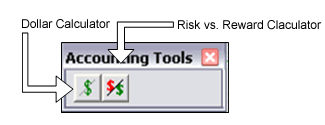
Dollar Calculator
Calculating the Effect of a Chart Movement:
1. Click on the Dollar Calculator tool.
2. Click where you want the calculator to start.
3. Click where the calculation is completed.
4. The dollar amount of the chart movement will be calculated from the
beginning and end point values, and will then be displayed in the center
of the line.
Resizing the Dollar Calculator:
1. Select the drawing by clicking on it. Note: The drawing is selected
when boxes appear on the corners.
2. Click on one of the boxes to drag the selected point and release the
mouse button.
Moving the Dollar Calculator:
1. Select the drawing by clicking on it and continue holding down the
mouse button.
2. Drag to the new location and release the mouse button to place.
Deleting the Dollar Calculator:
1. Select the drawing by clicking on it and press the Del(Delete) key on
your keyboard to remove.
2. Or, right-click on the drawing and select "Delete" from the menu.
Changing the Properties of a Dollar Calculator:
Right-Click on the drawing to view the Properties menu. Properties that
can be changed are:
Foreground - Changes the line color of the Dollar Calculator.
Line Thickness - Changes the thickness of the Dollar Calculator
line. Choose values from 1-6.
Line Style - Changes the line style of the Dollar Calculator
line. Choose from Solid, Dashed, Dotted, and more.
Font - Changes the Font, Size, Style, and Color of the values.
Show Text - Deselect/Select to view or hide the values.
Settings - The settings window allows users to adjust the end
points and make their calculations more accurate. Click on "OK" to make
the change or "Cancel" to exit this window.
Send to Back - Changes the layer of the drawing. This option is
used when more than one drawing is in the same area of the chart. Click
on "Send to Back" when you need to access a drawing under the Dollar
Calculator.
Example of the Dollar Calculator:
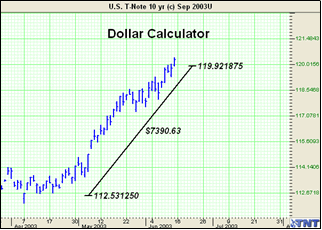
Back
To Top |
|