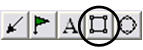
The Box tool enables you to draw square or rectangle shaped drawings on
the Chart.
Drawing a Box:
1. Select the Box tool button in the Annotation Toolbar.
2. Click where you would like to place the upper left hand corner of the
box, hold down the mouse button and drag to the location of the lower
right hand corner of the box.
Moving a Box:
1. Click on the box, continue holding down the mouse button while
dragging to the new location.
2. Release the mouse button to place.
Deleting a Box:
1. Select the box and press the Del(Delete) key on your keyboard.
2. Or, right-click the box and select "Delete" from the menu.
Changing Properties of the Drawn Box:
Right-click on the box to open the Properties menu. Properties that can
be changed are:
Foreground - Changes the line color of the box.
Background - Changes the inside color of the box.
Line Thickness - Changes the thickness of the box outline. Choose
values from 1-6.
Line Style - Changes the line style of the box outline. Choose
from Solid, Dashed, Dotted, and more.
Send to Back - Changes the layer of the drawing. This option is
used when more than one drawing is in the same area of the chart. Click
on "Send to Back" when you need to access a drawing under the box.
Delete - Select to delete the tool.
Back To
Top |
|