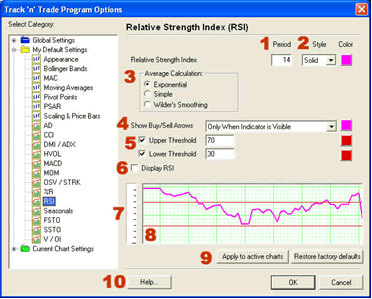
1. Period: To specify the number of days used in calculating the
RSI simply click on the box, highlight the current number, and type in a
new value.
2. Style & Color: The RSI line can be displayed as a solid, dashed,
or dotted line. Click on the drop down menu to specify the type of line
style desired. Click on the box next to the drop down menu to change the
color of the line.
3. Average Calculation: Choose between Exponential, Simple, and
Wilder's Smoothing calculations.
4. The drop-down menu for Show Buy/Sell Arrows allows you to select
either "Always Show Arrows" or "Only When Indicator is Visible" to view
the buy/sell signals, or "Never Show Arrows" to never see the RSI
arrows.
5. Upper Threshold[ number ]: The crossing of the RSI line below
this number is a sell signal. Check the box to see the line in the
indicator window.
Lower Threshold[ number ]: The crossing of the RSI line above this
number is the buy signal. Check the box to see the line in the indicator
window.
6. To Display the indicator in the chart window click the check box.
7. Ruler Bar: See the Ruler Bar section at the end of this
chapter.
8. Preview Window: This window allows you to make changes and
preview them before saving them.
9. Click on "Apply to active charts" if you would like to see your
selected settings on all the charts you have open. Click on "Restore
Factory Defaults" if you would like to restore original software
settings.
10. Help: Information from the manual has been integrated into the
software. When clicking on the "Help" button you will get specific
documentation based on the location of the button. You may also press F1
on your keyboard to access this information.
Back To Top |
|