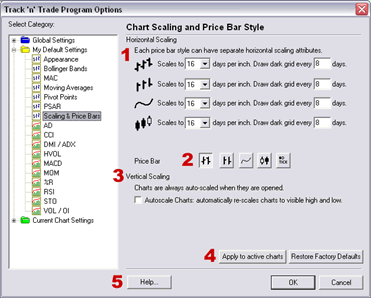
1. This section allows you to select your own preferences on
scaling. You can select different scaling on each tick style; OHLC, HLC,
Close, or Candlestick. You can select how many days are in one inch on
your charts, as well as when the dark grid lines appear.
2. The Price Bar determines what style of tick is shown on your
charts. This can also be selected by right-clicking on your open chart
and selecting OHLC, HLC, Close, or Candlestick. The no tick option is
only available on the screen shown above.
3. Vertical Scaling: Check this option to automatically adjust to
fit your chart window vertically. Note: If you have the Accounting &
Simulator Plug-in, which includes the play controls, the Auto Scale
Chart feature will re-scale the chart each time you click a "Play"
button.
4. Click on "Apply to Active Charts" if you would like to see your
selected settings on all the charts you have open. Click on "Restore
Factory Defaults" if you would like to restore original software
settings.
5. Help: Information from the manual has been integrated into the
software. When clicking on the "Help" button you will get specific
documentation based on the location of the button. You may also press F1
on your keyboard to access this information.
Back To Top |
|