Notice that Windows explorer has
opened. There are two columns here. On the left column, you need to
select "Computer". This will show you a list of devices connected to
your computer in the right side view. They may be shown in tile view
(as in the screenshot) or as a list. If they are displayed in tile
view they will be arranged by category. The categories may be
collapsed (as the "Devices with Removable Storage" and "Other"
categories are in the screenshot). Expand the "Hard Disk Drives"
category if it is collapsed by double clicking the header "Hard Disk
Drives". Now double click on the hard drive that has the windows
symbol on it (in the screenshot it is labeled "Local Disk (C:)").
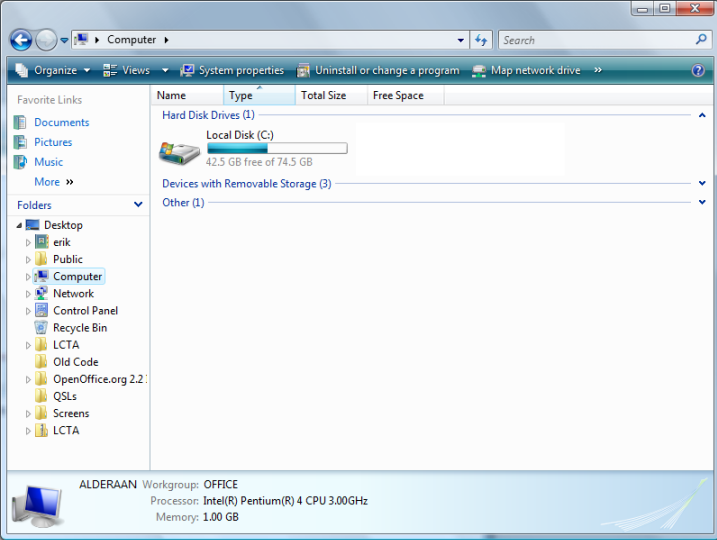
Now you should see another list of
folders in the right side of the window. Scroll down in this list to
find the folder named "Program Files" and double click on it to open
the folder.
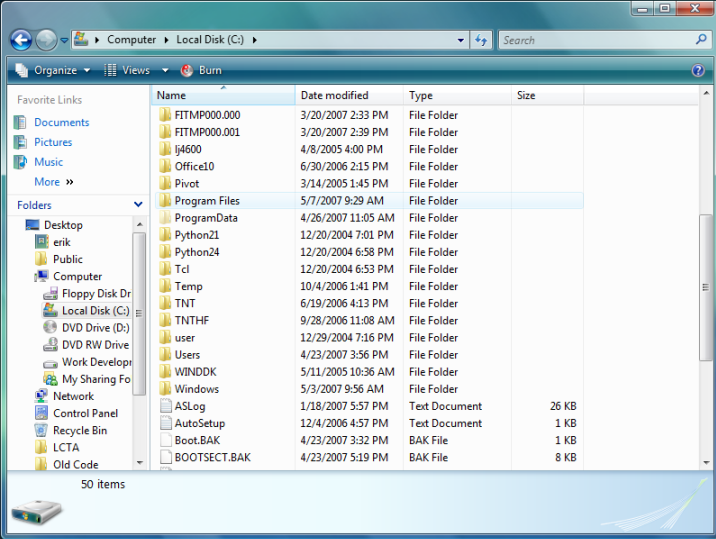
Again, you are presented with a list
of folders. Please scroll down and find the folder named "Gecko
Software" and double click on it to open the folder.

Again, another list of folders.
Please find the folder named "TNTHF" and double click on it to open
the folder.
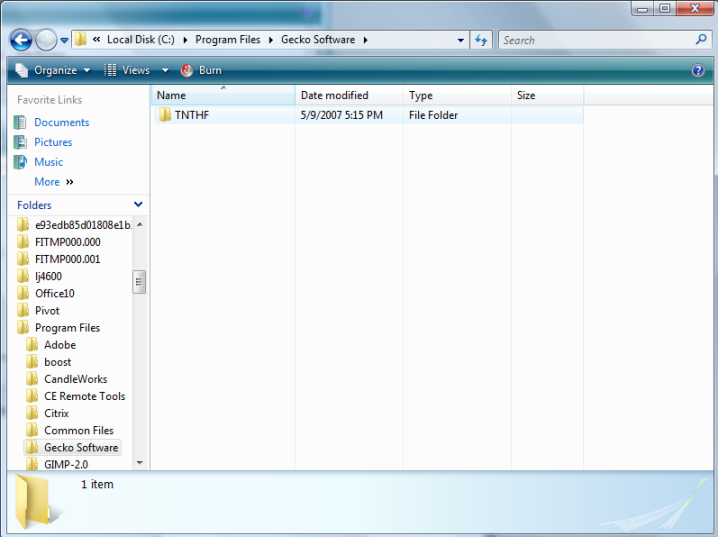
Now you will see the program files
for Track 'n Trade High Finance.
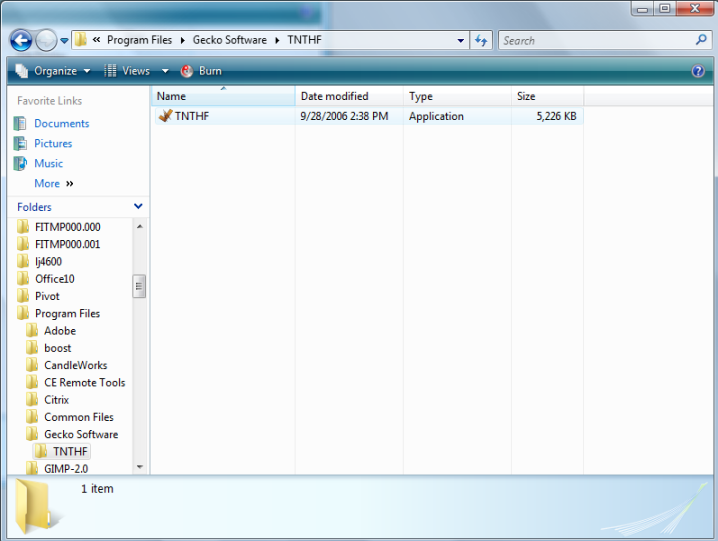
Right click on the "TNTHF" icon and
select the "Run as administrator" option. Windows will then prompt
you in the secure desktop if you would like to cancel or allow the
action (or may ask you for administrator credentials if you are not
a member of the administrators group). Please select allow or
provide the necessary credentials.
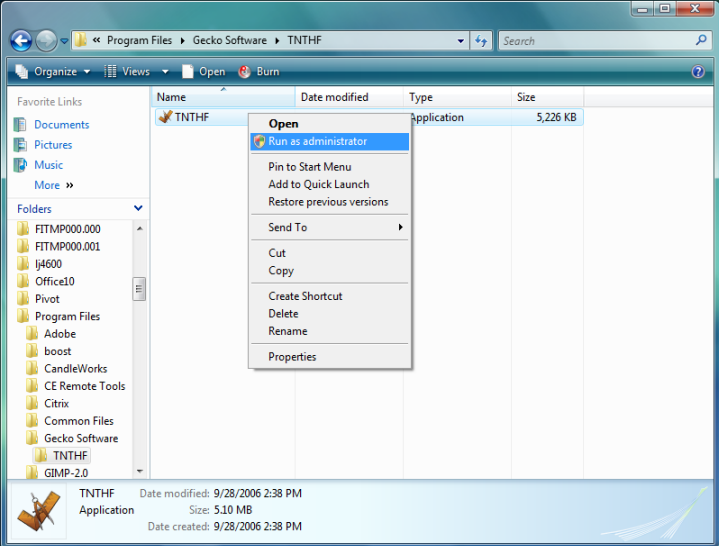
TNTHF will then run it's update
process and you will be able to use the new version of the software.
You do NOT need to do this each time you run the
program, only when a new update is available, but you will need to
run the program this way each time a new update is made available.