1. Open Track
'n Trade Pro and connect to the
Internet. Once the program is open:
 |
Data
Subscribers: Click on the data
download button.
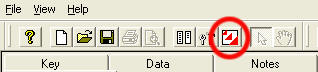
|
 |
Non-Subscribers: Click on the
help menu and then "Check for
Updates".
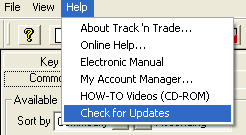
Important: Once
"Check for Updates" is finished, you
will need to close TNT Pro and then
re-open the software. |
2. To see
the items included in the different
plug-ins, click on the plug-in that you
are installing below:
|