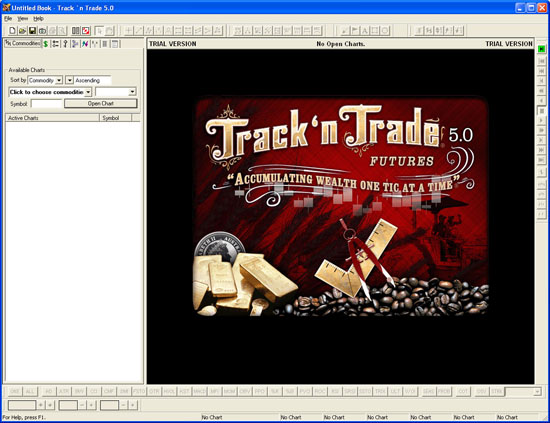1. The Welcome
window will appear the first time you run Track 'n
Trade 5.0.
Select whether you own the software or if you are trying the
Free 30-day Trial. Click "Next."
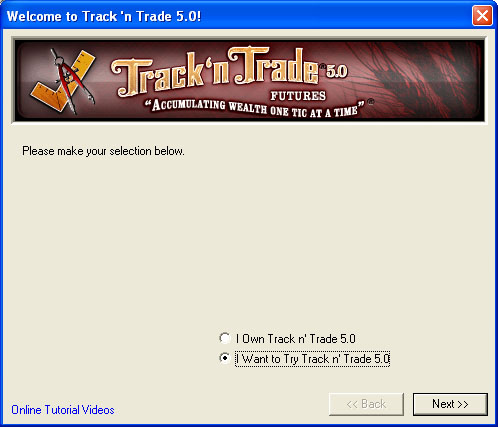
2.
Enter your contact
information into the next window and click "Submit."
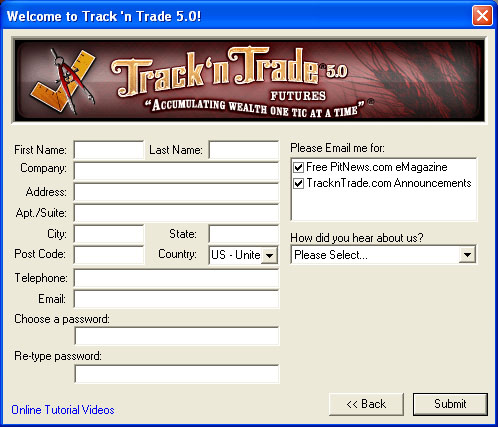
3. The next window
is your commodity chooser. You can
select to download as many or as few commodities that you
would like to work with in Track 'n Trade 5.0. (You can
always go back and download more commodities.)
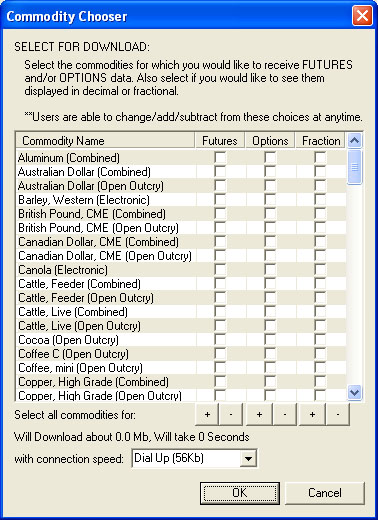
4. Once you click
"OK" in the Commodity Chooser window, Track 'n Trade 5.0
will open.