|
|
Seasonals Plug-in
Improve Your Trading by Watching the Seasons
Introduction
The seasonal
markets are the commodities that began the futures industry. Wheat was
the first commodity traded as a futures contact on the futures market.
Commodities like Crude, Corn, Gold, Cattle, etc., have been around
longer than financial commodities. Because they have been around longer,
the seasonal commodities have more historical data. Being able to
analyze that historical data gives you an advantage when you are trading
a seasonal commodity.
The Seasonal
Plug-In consists of three separate indicators:
Seasonal
Trends
Historical
Averages
Market
Probability
Seasonal Trends
The seasonal
trend indicator represents the "normal" historical behavior of the
market. The indicator is calculated on the specific contract month,
showing you behavior of that specific chart. This is very important in
agricultural markets with new and old crop contracts, such as Wheat or
Corn.
The charts
depict behavior on a relative basis; the actual prices are not
forecasted, just the relative position of the market versus its contract
high and low. On the seasonal charts, the high is depicted as 1.0, or
100%, while the low is depicted as 0.0, or 0%. All similar trading days
are lined up for X number of years (the defaults in Track ‘n Trade 5.0
are 10 years for Trend 1, and 15 years for Trend 2) and are analyzed in
terms of where each day falls as a percentage of the highest and lowest
price of either the last 12 months or the life of the contract for each
specific contract. These prices are then averaged and depicted in the
indicator window. When the trend line is at 100% or 1.0, it indicates
where the contract has, on average, been at its highest value for a
specified time range and scale period.
When the trend
line is at 0% or 0.0, it indicates where the contract has, on average,
been at its lowest value for the specified time range and scale period.
The averages use data from all previous years and are not affected by
the current year’s trend.
Displaying the Seasonal Trend Indicator
Click on the SEAS button located in your Indicators toolbar.

Preferences
Right-click on the SEAS button in your Indicator toolbar and select SEAS
Settings. The Preferences Tab will open in the Control Panel and the
SEAS preferences will be displayed. (Once you click on the chart, the
Preference tab will go back to chart settings.)
Restore Settings: TNT Default will change your settings back to the
original software settings. My Default will change current settings to
your personalized default settings. Apply To All Charts will apply your
selected settings on all open charts. Save As My Default will save your
current personal settings.
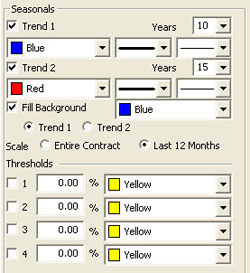 |
Trend 1,2: Select how many years you would like to view
and what color, line thickness, and line style you would like
the indicator to be. You can also choose Fill Background
and choose the color and which trend you would like it to be
applied to.
Scale: Decide if you would like the indicator to be based
on the Entire Contract or the Last 12 Months.
Thresholds: View up to four thresholds at a value that
you type in and a color that you choose.
|
Back To Top
Market Probability
The historic
Market Probability indicator shows the cumulative number of times the
market in question has settled higher, lower, or the same on a specific
date compared to the previous trading day’s settlement price.
For example, if
you are looking at a five year market probability indicator with a
reading of +1, then the market in question may have historically settled
higher three times and lower two times on this trading day than the
previous trading day, or settled higher twice, lower once, and the same
twice. The +1 reading is derived by subtracting the number of negative
settlements from positive settlements, resulting in a net number of
positive (+) or (-) settles. In other words, the +1 reading in these
examples would be indicative of a market which has settled higher one
more time than it has settled lower. If the market settled at the same
price as the previous day, the total is not changed.
Displaying the
Market Probability Indicator
Click on the
PROB button located in your Indicators toolbar.

Preferences
Open the
Preference tab from the Control Panel on the left of your screen. Select
the Market Probability from the Indicators toolbar. The preferences will
appear in the Control Panel. (Once you click on the chart, the
Preference tab will go back to chart settings.)
Restore
Settings: TNT Default will change your settings back to the original
software settings. My Default will change current settings to your
personalized default settings. Apply To All Charts will apply your
selected settings on all open charts. Save As My Default will save your
current personal settings.
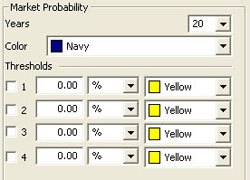 |
Market
Probability: Select how many years you would like to view and what
color you would like the indicator to be.
Thresholds:
View up to four thresholds at a value that you type in and a color that
you choose.
|
Back To Top
Historical Averages
The Historical
Average indicator is very similar to a Moving Average indicator, except
that it is based on the average price of the specific contract lined up
by date. The charts are made for specific contract months, so that the
trader can see the behavior of the specific contract they are looking
at. This detail is important in a market with new and old crop
contracts, such as the agricultural commodities.
Unlike the
seasonal average prices, the Historic Average lines depicted in this
feature are based on price, not a relative basis. In essence, what this
feature does is give you the average price on a specific day. This chart
will have the same basic feel and theme as the seasonal chart, except
instead of prices being scaled on a relative basis (0 to 100%) they are
the average historical price for that day.
This feature may
also help traders divine value in a commodity, in that with a quick
look, not only can the trader see how current prices line versus average
prices historically, but they can also see seasonal trends. By simply
checking the Historical Average check box within the Seasonals tab, it
displays the average line in the main chart window. You may also change
the number of years, the color, and line style in which the indicator is
displayed. The weighted box can be selected to provide more significance
to the latter years than the earlier years. The un-weighted is a simple
average, giving equal significance to each year included in the study.
Preferences
Open the
Preference tab from the Control Panel on the left of your screen. Select
the Historical Average line on your screen. The preferences will appear
in the Control Panel. (Once you click on the chart, the Preference tab
will go back to chart settings.)
Restore
Settings: TNT Default will change your settings back to the original
software settings. My Default will change current settings to your
personalized default settings. Apply To All Charts will apply your
selected settings on all open charts. Save As My Default will save your
current personal settings.
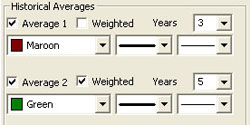 |
Historical
Averages: Select which averages you would like to view, if you would
like them Weighted, and how many years you would like to see. Choose the
color, line style, and line thickness of your indicator line.
|
Example of Historical Averages
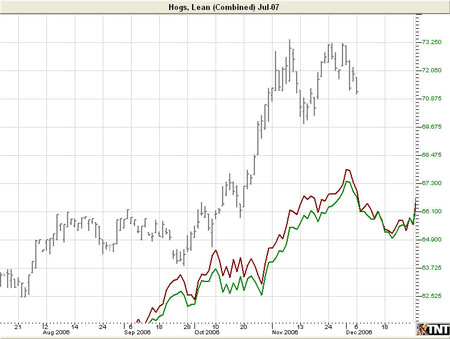
Back To Top
|